We extend our heartfelt gratitude to all our valued customers who have purchased this exceptional script, as well as those who are considering making a purchase. We are committed to providing continuous updates, which you will receive free of charge. Moreover, we highly value your questions and concerns, and we are always ready to assist you. Thank you for choosing us.
Courier DEPRIXA PRO is a software specifically designed for companies engaged in online package and purchase management. It offers a comprehensive logistics monitoring system for storage and cargo handling, ensuring efficient delivery to the final destination. The software incorporates modules that facilitate automated billing based on the cargo's dimensions, weight, and shape.
One notable advantage of Courier DEPRIXA PRO is its web-based nature, enabling users to access it from a PC, tablet, or smartphone with an internet connection. This flexibility ensures seamless accessibility and convenience for our users.
PDO (PHP Data Objects) is an essential component of PHP, providing a consistent and efficient way to manage database connections and handle data across various database engines.
Deprixa Pro is developed using native PHP and PDO, leveraging the power and elegance of this programming language. However, it’s crucial to ensure that specific extensions are enabled on both local and web servers for the script to function correctly. Below is a list of required extensions:
Log in to your Codecanyon account and download the Deprixa Pro file.

Using an FTP client or directly on your server, upload all the files from the application folder.

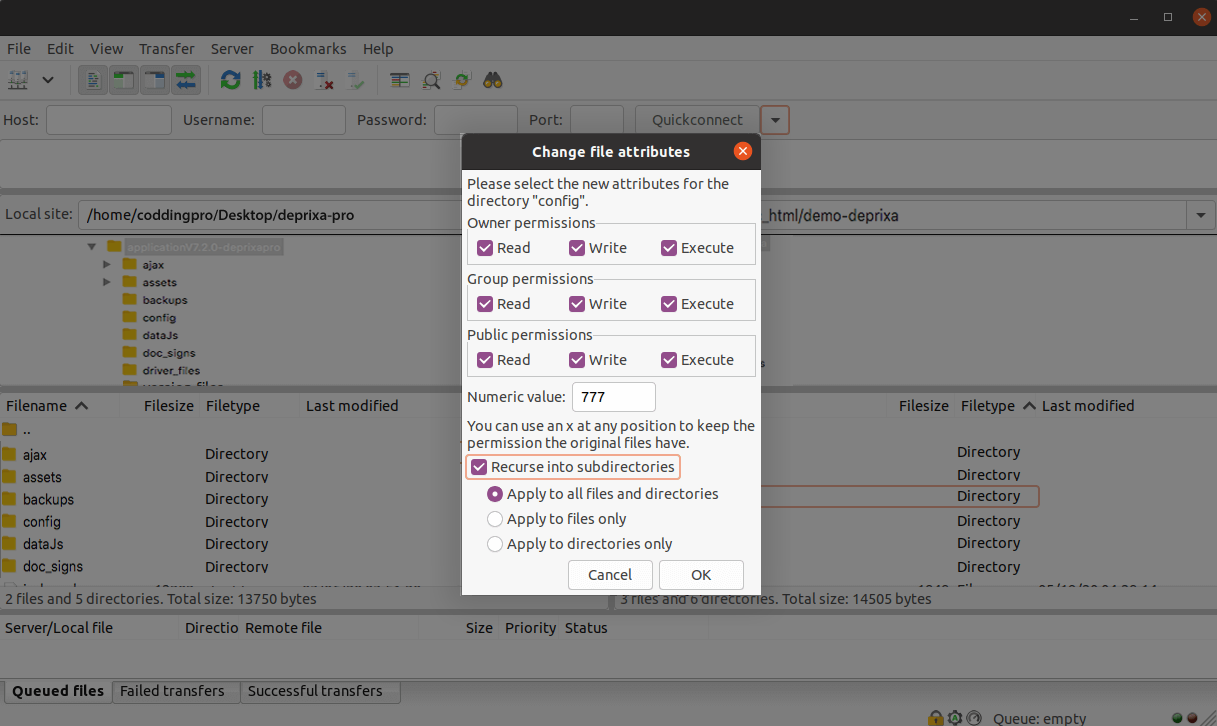
Create a MySQL Database via your web hosting provider's control panel (e.g., cPanel). Once created, remember the following information:


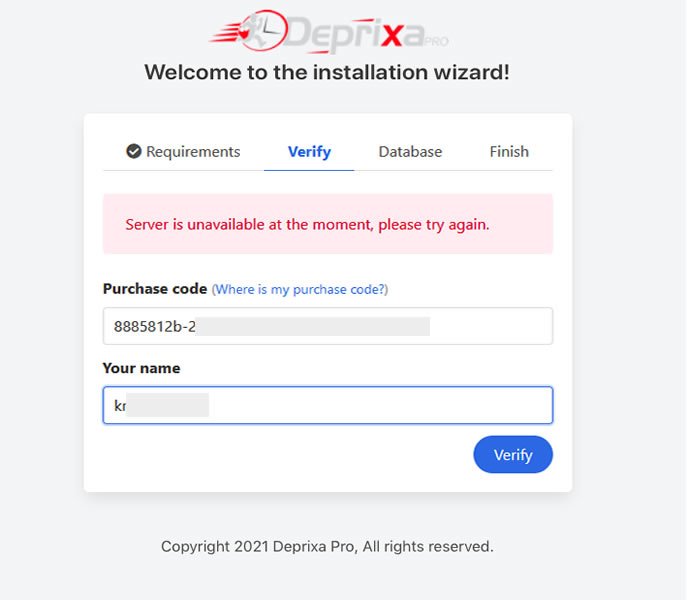
PHPMailer offers many advantages over PHP’s core mail() function, including SMTP SSL encryption, authentication, HTML messages, file attachments, and more.
Additionally, PHPMailer is easier to use than mail() and provides a clean, readable object-oriented syntax.
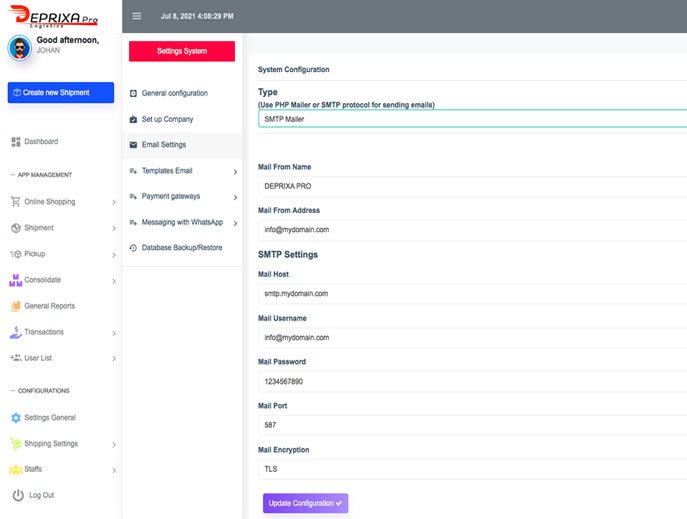
Once DEPRIXA PRO is installed on your web server, you can configure SMTP as follows:
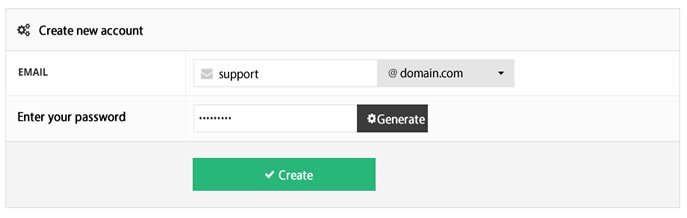
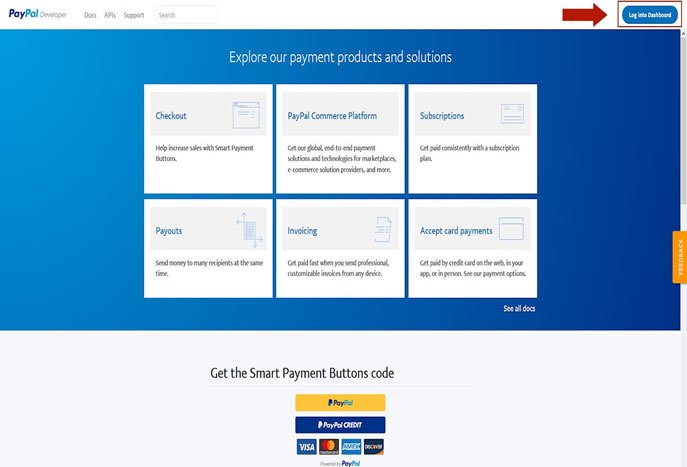
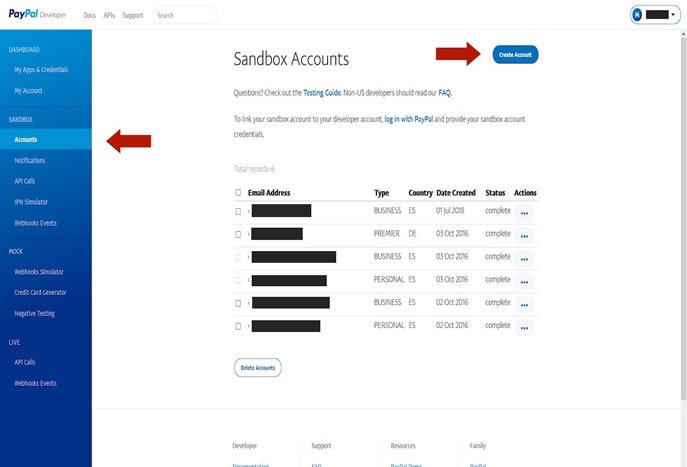
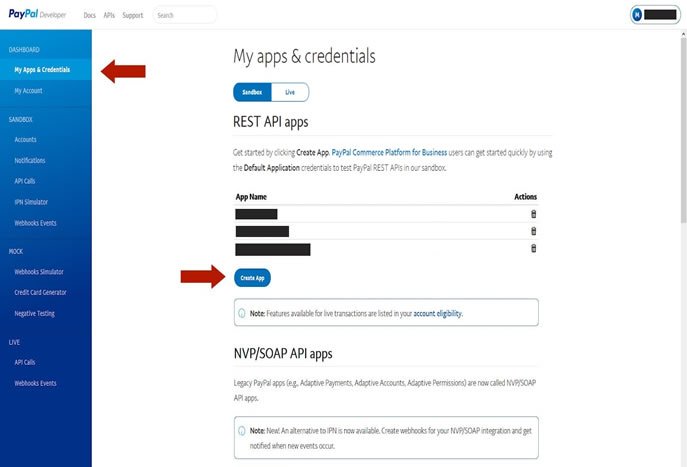
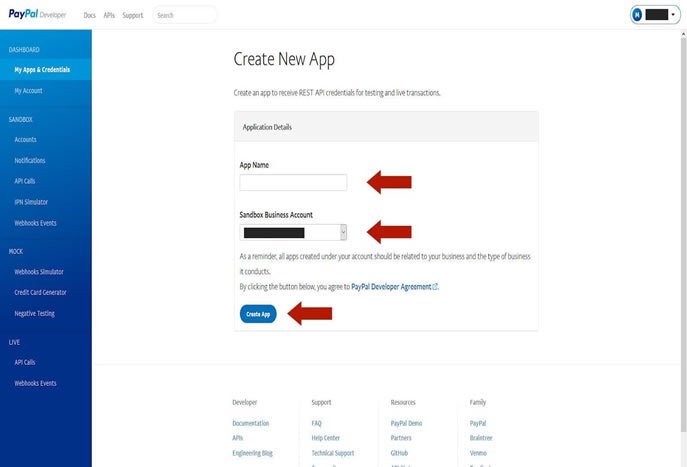
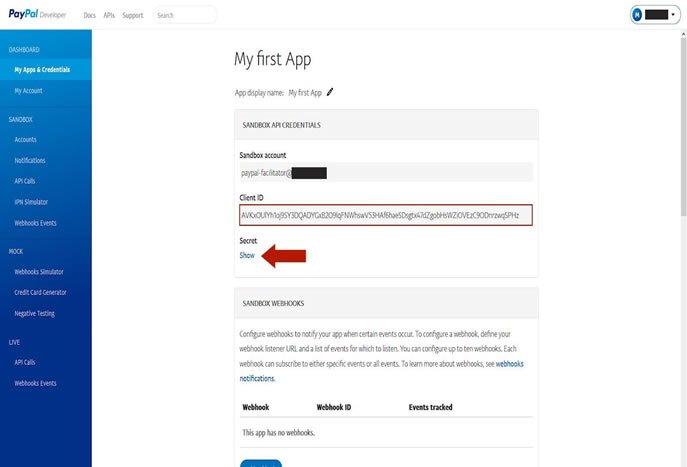
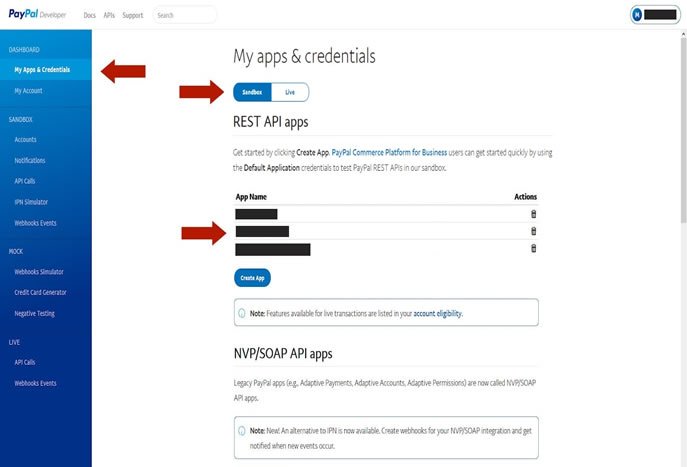
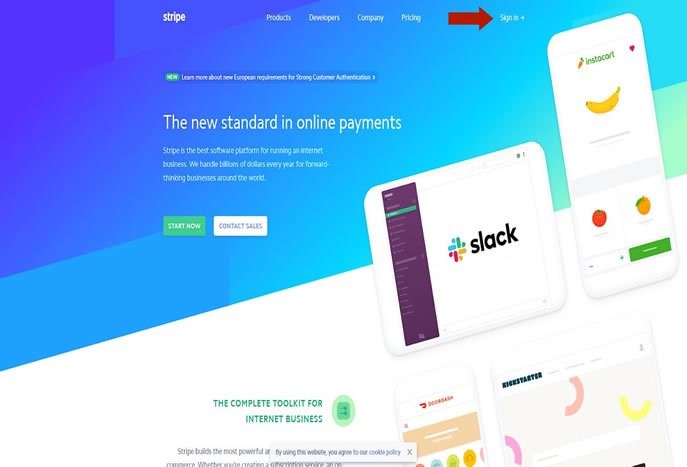
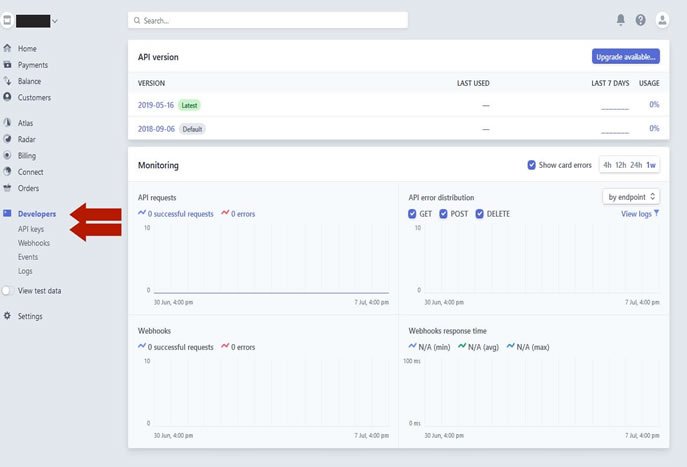
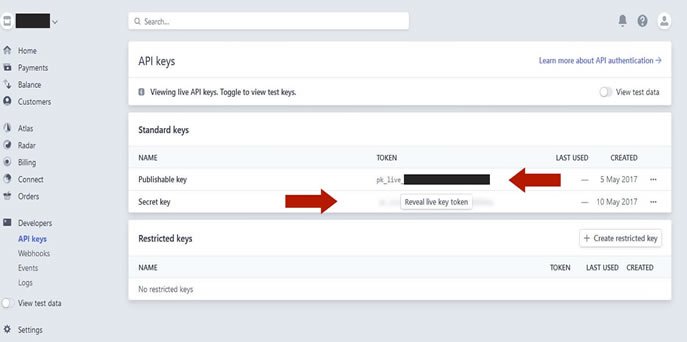
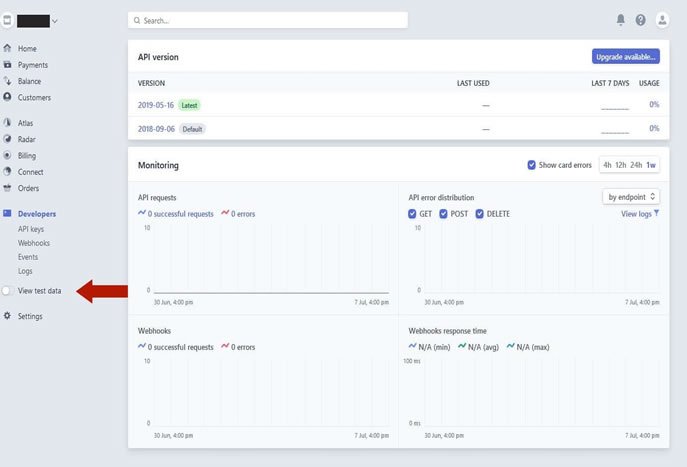
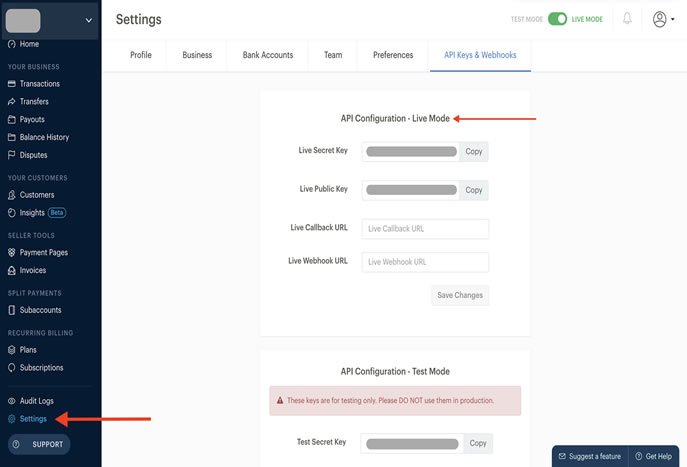

Ultramsg API enables you to integrate your applications with our WhatsApp messaging system. You will find everything you need in your favorite languages, including sample apps for web, iOS, and Android.
The main advantage of our system is its simplicity of implementation. Every message sent from our system has a unique ID, allowing you to receive delivery confirmations.
In this new version of Deprixa Pro 8.4.0, the entire script has been modified to correct modules and add new functions, improving the structure in PHP and PDO. New database tables and fields have also been created.
For developers who have modified previous versions with their own modules, updating can be challenging because it’s not a simple copy-and-replace process. Due to extensive changes throughout the script, basic programming knowledge is essential for making any updates.
If you are using an older version, make a backup of all files and your database, then follow these steps:
Basic programming knowledge is required for this critical update. The new database contains new tables and fields, so follow these steps to ensure compatibility with your previous version:
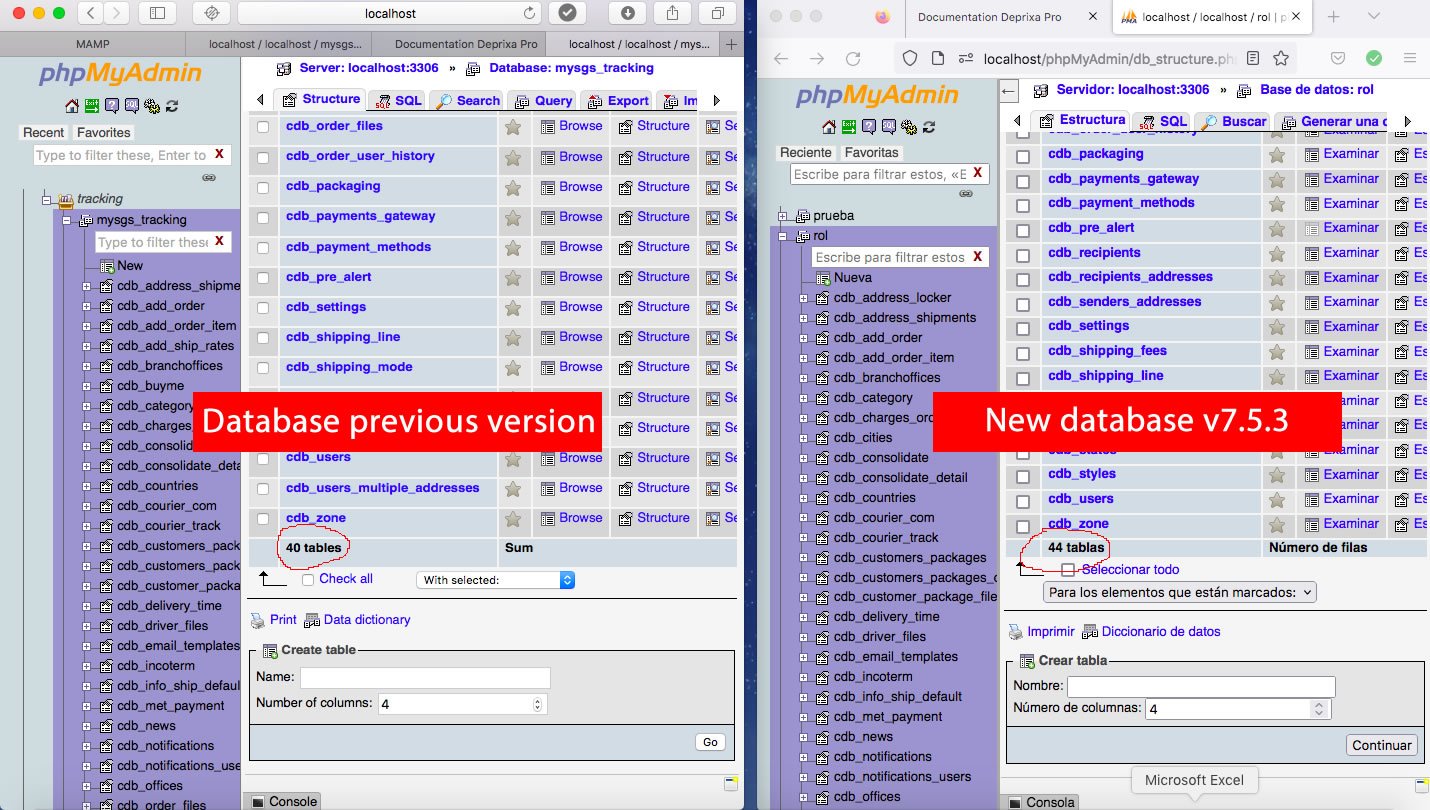
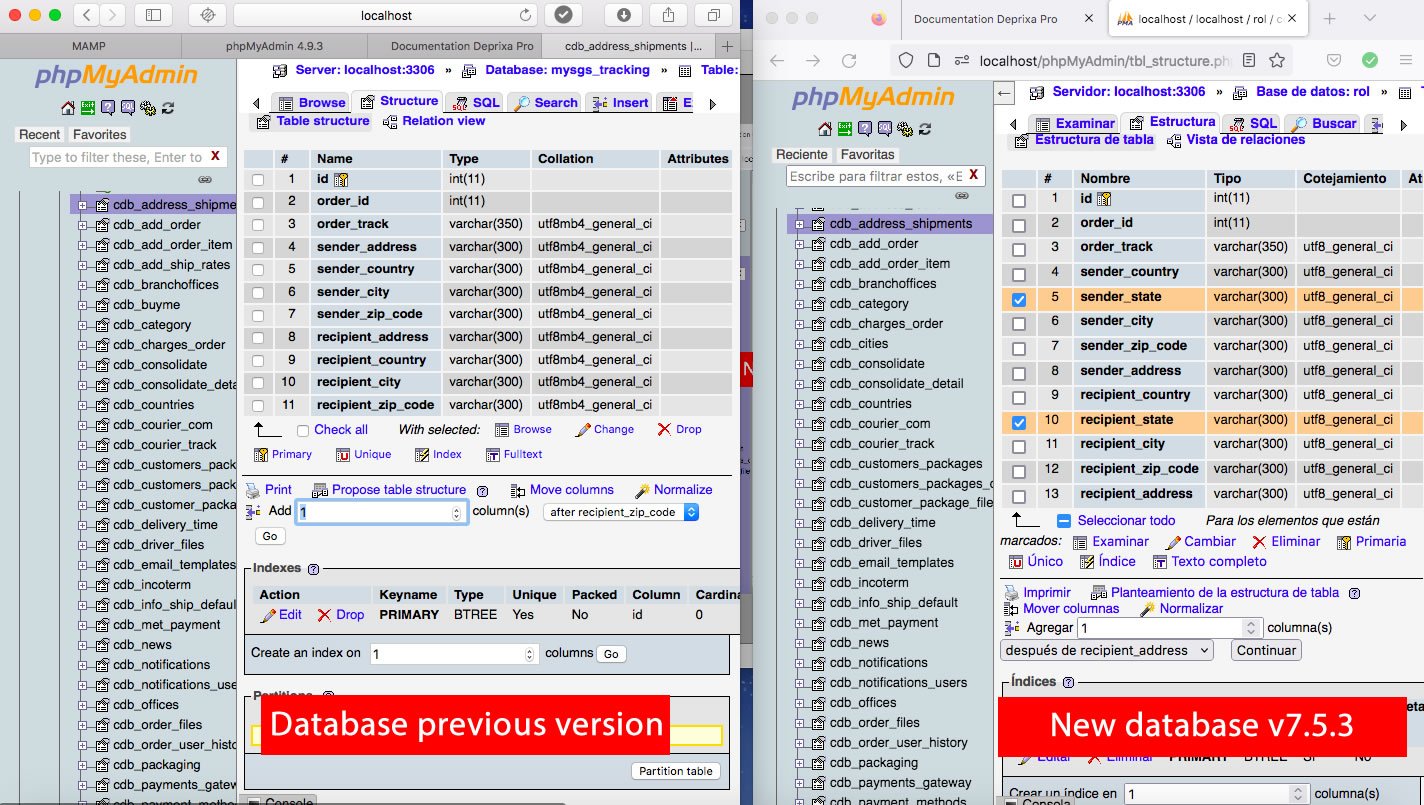
Note: Review both databases thoroughly to identify any new fields that need to be added to the previous version's database.